How To Download All Your Snapchat Memories At Once
Snapchat is famous for its concept of fast fading media sharing. This concept makes sharing easier, especially for sensitive media, although it is not free of danger. On the other hand, it can be very pitiful to see nice content disappearing in seconds. Luckily, Snapchat has a feature to share your own sent media, called Memories. These Memories can be stored for a long time and are available via the Snapchat app. From there you can also save them to your smartphone.
However, a situation may arise when you do not have access to your smartphone or just do not want to transfer data all via the Snapchat app and telephone to another computer. Fortunately, you can download your memories by using the Snapchat website. Downloading all your memories can be tedious and very time-consuming. This method helps you to download ALL your Snapchat Memories at once!
If you are looking for a method to only download a few specific memories, check out the much easier method in this blog.
1. Download Your Snapchat Data
First you have to download your Snapchat data from the Snapchat website.
1. Log In To The Snapchat Website
The first step is to log in to your Snapchat account on the Snapchat website: accounts.snapchat.com. Click on 'My Data' from the menu. Scroll down and select 'Submit Request' and follow the steps that are given. Wait until you get an email that states your data is ready for download.
2. Download Your Data
When you receive the email click on the link to go to your data. Log in again to you Snapchat account if they ask for it. Otherwise you will be sent to your data directly. Click on the download link and save the zip folder to your computer. After downloading, unzip (or decompress) it. Windows has a function for that integrated, but you can also use other decompressing software like WinRAR.
2. Snapchat Downloader Tool
Download the Snapchat All Memories Downloader from GitHub. Follow the link and click on the green 'Code' button and subsequently 'Download ZIP'. Download the Zip folder and decompress. Put the decompressed folder on your desktop.
Take the folder 'json' from the 'mydataxxxx' folder you downloaded from Snapchat in the first step. Copy (or cut) this into the just decompressed folder of the Snapchat-All-Memories-Downloader.
3. Download Node.js
Download Node.js from its website, choose for the version recommended for most users. After downloading, run the file and follow the steps inside the installer to install Node.
4. Download and Install Python
Download the latest Python version from its website. You can download it via the menu -> 'Download'. After downloading, double-click on the file and run the installer to install Python.
5. Run the Commands
This step may look imitating if you are not experienced with it, but just follow the instructions accurately.
1. Open command prompt
Hit the Windows button and type in 'cmd'. Right-click on 'Command prompt' and click 'Run as administrator'.
2. Install Python scripts
Type in (or copy) exactly the following command and hit enter: npm install --global --production windows-build-tools
The installation process may take a while. Patiently wait for it. Once finished, you can close the window.
3. Install npm
Once again open the command prompt. Now type 'cd' + one space and draw the Snapchat-All-Memories-Downloader folder to the command prompt. Now the adress to this folder should appear after 'cd '. Hit enter. Now type in the command: npm install and press enter. Wait for the installation to complete.
4. Put in the right command
Now type in precisely the following command and press enter: node main.js -c 50 -f ./json/memories_history.json
You may swap the 50 for 30 if the 50 didn't work out.
Now be patient while the memories are downloading. If this is finished, you can open the Snapchat-All-Memories-Downloader folder and you will find there the folder 'Download'. Open it and you will find your Memories!
Note: Sometimes not all Memories are downloaded and the downloading process gets stuck all the time. In this case you may split up the 'memories_history.json' file that you can find in the 'json' folder. Open the file with a program like NotePad, look carefully at the structure of the file and then make multiple files like this where you divide the links to the memories evenly.
This excellent videos describes the process (slightly different as presented here) and shows how it should look like:
Did you like the article and are you happy with the method? Please share this article with other people. Also, you can use the comments section to share your happiness. If there are still questions you can also use the comments to ask them, of course!
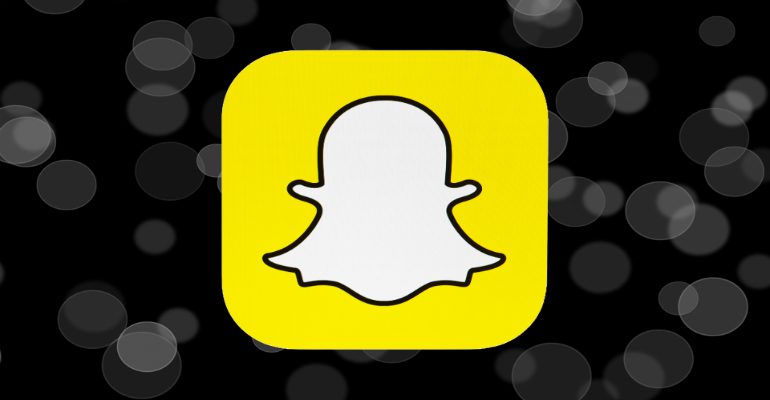
Comments
Post a Comment